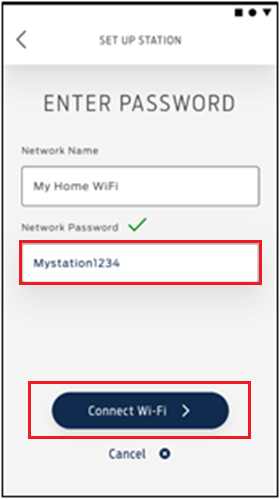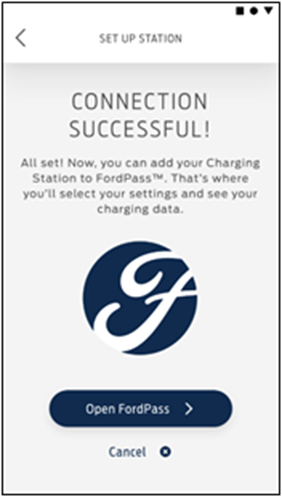Before you start, ensure you have the Ford Charge Station Setup App downloaded to your mobile device and connected to your charge station.
- Open the Ford Charge Station Setup App. Note: If you have more than one charge station connected to the Setup App, you will need to select the one you want to update.
- Tap Setup and Configuration.
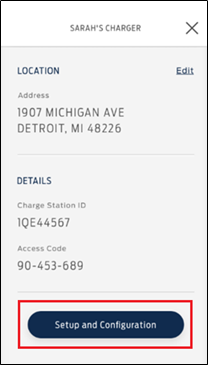
- Select UPDATE WI-FI.
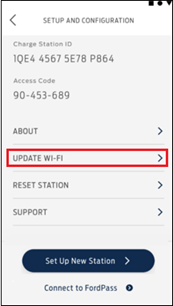
- Tap Locate Networks to view available networks.
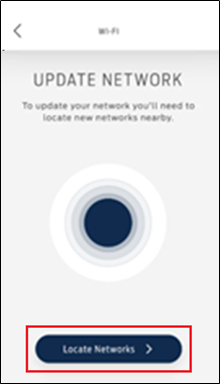
- Select your preferred network and press Next.
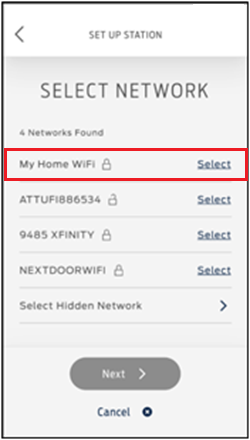
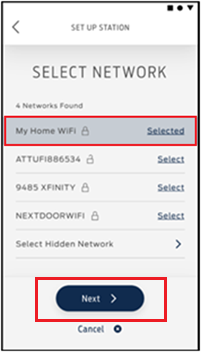
- Enter the network password and tap Connect Wi-Fi. A confirmation message will appear if the Wi-Fi connection is successful.